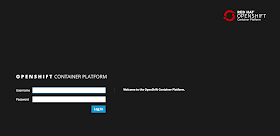 |
| Get OpenShift Container Platform v3.5 today! |
A few months back I showed you how to go from no Cloud to fully Cloud enabled with a container based application development platform in just over two minutes.
This was based back then on OCP 3.4, but now it's time to update this project to get you onto the newer version 3.5 with many new features I know you want to get your hands on.
 |
| Figure 1. Container images pulled to your box. |
After the Red Hat Summit announcements, I updated the OpenShift Container Platform Install Demo to provide version 3.5, without changing any of the installation steps.
It is so simple, I believe that anyone can set this up in just minutes.
Let's take a look, as it it only a three step process:
Install in 3 simple steps...
- Run 'init.sh' or 'init.bat', then sit back.
- Follow displayed instructions to log in to your brand new OpenShift Container Platform!
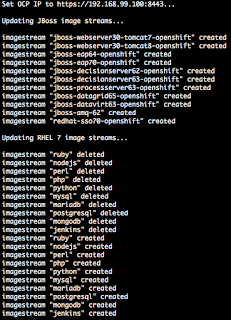 |
| Figure 2. The JBoss product templates are installed from their image streams. |
It checks automatically for the required dependencies, if missing a pointer is provided for downloading these requirements. This means no worries about finding out what's needed, just run the installation relax.
Also note, that if this installation ran before, it's setup to always give a clean running installation by fixing anything that is left running or blocking a new installation. No intervention should be required by you.
In figure 1, the installation started and container layers are being pulled for setup.
Validation is shown in figure 2, where the IP address of the OCP login console is presented. I make sure your OCP has the latest greatest JBoss middleware streams loaded, a .NET stream is added and I also update the RHEL 7 streams.
 |
| Figure 3. Final installation details given. |
As I have updated the image streams, it takes some time for them to be pulled into OCP and appear in your lists of available platforms. Log in with admin user and create a project by clicking on the New Project button.
Fill in the form shown in figure 4 any way you like, but I choose to line it up as the project that will soon host all my Red Hat Cloud demo projects.
Once the form is submitted, an overview of the product templates appears for your projects that I installed above (remember, it might take a few minutes for them all to appear, so take a sip of coffee now as it is your only chance in this process).
 |
| Figure 4. Fill in a new project form as desired. |
This concludes the installation of OCP and you're ready to start containerized application development.
I assume you can find more information online if you're interested in getting started with the basics of container development on OCP, so I won't go into that here.
Looking for some deeper examples of running JBoss middleware on OCP? Check out the examples collection at Red Hat Demo Central and for something really special, check out the AppDev in the Cloud free online workshop.
No comments:
Post a Comment
Note: Only a member of this blog may post a comment.