 |
| Shopping cart UI updated to Vaadin 8.1 |
We talked about the various layers from the bottom up and provided you with the easiest way possible to install your own private Cloud.
We brought you a full retail example with the JBoss Cool Store running on the OpenShift Container Platform (OCP), which you can install in just minutes before pushing this retail example in a container hosted on OCP.
How about that?
 |
| Building the Cool Store container. |
Retail in the Cloud
We will be leveraging previous work that installs OCP 3.6, the latest version you can get from Red Hat.The installation takes just minutes and if you are missing any dependencies it points you to where you can download them. Pretty much fail safe.
- First ensure you have an OpenShift container based installation, such as one of the followling installed first:
 |
| JBoss Cool Store running in a container on OCP. |
- or your own OpenShift installation.
- Download JBoss EAP & JBoss BRMS, add to installs directory (see installs/README).
- Run 'init.sh' or 'init.bat' file. 'init.bat' must be run with Administrative privileges:
# The installation needs to be pointed to a running version
# of OpenShift, so pass an IP address such as:
#
$ ./init.sh 192.168.99.100 # example for OCP.
Login to Cool Store to start exploring a retail web shopping project (the address will be generated by the init script):
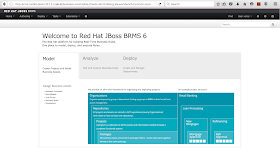
Cloudy JBoss Cool Store project. OCP example: http://rhcs-coolstore-demo.192.168.99.100.xip.io/business-central ( u:erics / p:jbossbrms1! )- Vaadin 8.1 based example web app: http://rhcs-coolstore-demo.192.168.99.100.xip.io/brms-coolstore-demo
- Want to build the Cool Store demo from scratch? Try these hands-on online workshops.
If you want to learn how to build the Cool Store from the ground up, check out this online workshop:
For more information around containers, a Cloud stack and why you need to care about this containerized stack for your application development, see the App Dev Cloud Stack series that takes you on a tour of the Red Hat Cloud Suite.
No comments:
Post a Comment
Note: Only a member of this blog may post a comment.