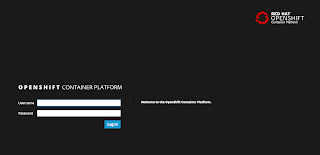 |
| Get OpenShift Container Platform v3.4 today! |
Last week you learned how to go from no Cloud to fully Cloud enabled with a container based application development platform in just over two minutes.
This week you can add Windows to the platforms that can be used to install this easy, 2 minute OpenShift Container Platform with fully enabled xPaaS capabilities!
As of today I have updated the OpenShift Container Platform Install Demo to deliver you version 3.4 to your Windows platform. It is so simple, I believe that anyone can set this up in just over two minutes. Let's take a look, as it it only a three step process:
Install in 3 simple steps...
- Run 'init.sh' or 'init.bat' file, then sit back. (Note: 'init.bat' must be run with Administrative privileges.)
- Follow displayed instructions to log in to your brand new OpenShift Container Platform!
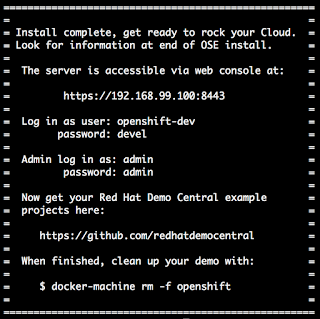 |
| Figure 1. Final installation details given. |
Also note, that if you have run this installation before, it's setup to always give you a clean running installation by fixing anything that is left running or blocking an installation. Not intervention needed by you. I then make sure your OCP has the latest greatest JBoss middleware streams loaded and update the RHEL 7 streams.
 |
| Figure 2. Fill in a new project form as desired. |
You can fill in the form shown in figure 2 any way you like, but I chose to line it up as the project that will soon host all my Red Hat Cloud demo projects.
Once you submit that form, you are presented with an overview of the product templates for your projects that I installed above (remember, it might take a few minutes for them all to appear, so take a sip of coffee now as it is your only chance in this process).
You can now start using the catalog containing the JBoss middleware product templates to develop applications on the OCP Cloud.
This concludes the installation of OCP and you are now ready to start containerized application development. I assume you can find more information online if you are interested in getting started with the basics of container development on OCP, so I won't go into that here.
If you are looking for some deeper examples of running JBoss middleware on OCP then check out the examples collection at Red Hat Demo Central.
No comments:
Post a Comment
Note: Only a member of this blog may post a comment.