With container based development we've also transitioned from using templates to define how to deploy our tooling and applications, to operators. There are many examples of how to work with the templated versions of our applications around decision management and process automation found on Red Hat Demo Central and JBoss Demo Central.
Over the releases of OpenShift 4.x we've seen that operators have become the preferred method of packaging, deploying and managing a Kubernetes-native, thus OpenShift, application. With this in mind it felt like time to explore and update existing demos and example projects to employ the provided operators for installation and runtime.
In this series of articles I'll be providing a walk through what it is to use the latest tooling provided by the business automation operator on the OpenShift Container Platform. We'll install the operator by hand, start instances of the decision management and process automation tooling using the OpenShift console, explore command line automation of installing, starting, and configuring the same tooling from the command line, and share a fully automated process automation tooling installation with pre-installed example project.
Let's get started installing our business automation operator.
Install the container platform
The first thing needed is for you to have access to an OpenShift Container Platform. While not everyone has one of these at their disposal, you can easily spin one up on any machine that hosts enough internal memory (RAM). This series is based on the use of this local OpenShift cluster based on CodeReady Containers, all presented in the CodeReady Containers Easy Local Install project.
We'll leave it as an exercise for the reader to install OpenShift using this project and assume for the rest of this article you have it running.
Installing the operator
If you select the Business Automation operator it opens the description where you can click on the install button:
This button is where you can select to install one of the offered tooling applications under the provided listing of Environments. Now it's time to install one of the authoring environments using the administration console, but as operators provide an API we'll revisit this later and demonstrate how to automate these installation steps.






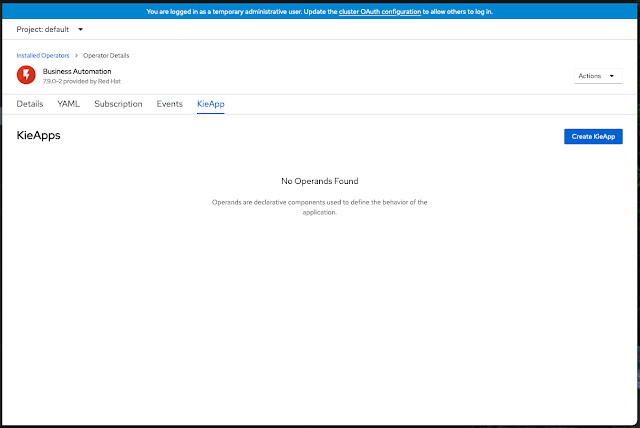
No comments:
Post a Comment
Note: Only a member of this blog may post a comment.